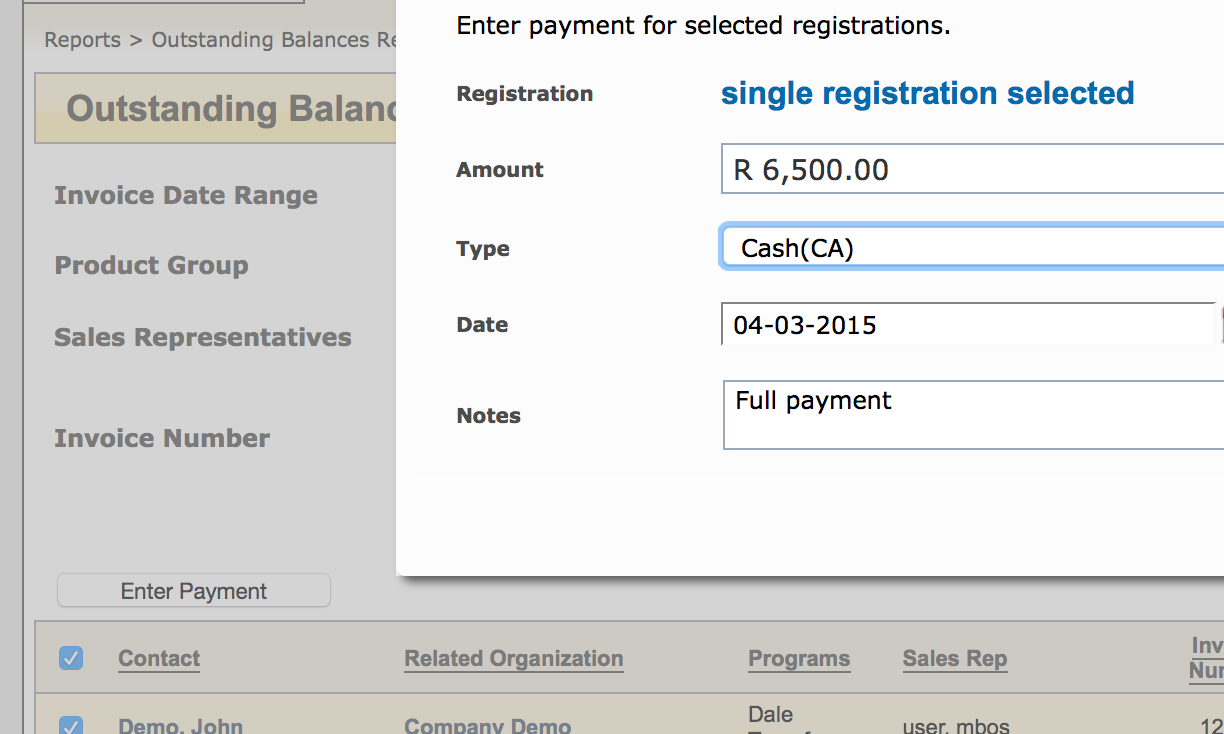Post multiple payments or Group Payments for all Program registrations and incoming Alternate revenue, from the Outstanding Balance report
Post a Group Payment
1. Go to Outstanding Balance Report (from Program Dashboard > Outstanding)
2. Filter your report, by Invoice Date, Invoice Number or Program to get a list of registrations to be paid.
3. Check off the registrations to be paid and click Enter Payment
4. Enter the Amount to be posted to each registration and the
NOTE: Each registration should be receiving the same payment amount/type.
5. Save the Payment. Depending on the number of registrations selected, it may take some time to process the new balances.
The report will update with the latest balance for the registrations. If there is not longer a balance due on the registration, they will no longer appear in the Outstanding Balance report.