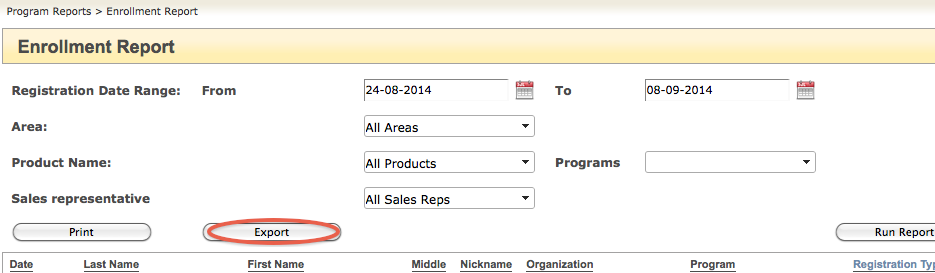Export your Participant Registration List, in a few easy steps!
Export Enrolments from OS
- Go to Program Dashboard-> Reports-> Enrollments
- Select the Date Range of enrollments you would like to export. If you would like to run report for All Programs, the maximum date range to select is 1 month.
- Click Run Report
- Click Export to export the enrollments to an Excel file. Save the file to your computer.
What to do with your Export?
Import into CB
Now you can prepare your CB Import template file, in order to import your new enrollments!
1. Download and open the CB Import Template, as well as the OS Enrollment export you have just downloaded.
2. In your OS Enrollment report file, copy the required column information and paste them into the corresponding columns in your CB Import Template:
Note: Do not copy the first value in the column (column name). CB requires you to use the column name in their template for import process.
**Required fields are in red
- Participant
- LastName
- FirstName
- Salutation
- Organization (optional): If there is a related Organization, the following fields are required
- OrgAddress1
- OrgCity
- OrgState
- Supervisor (optional): If there is a related Supervisor, the following fields are required
- LastName
- FirstName
- Salutation
- Registration: If you are performing a full import, with Registration information, the following are required
- Registration Date
- Program Code
- *Program Code must exist in CB
- Sales Rep Initials
- * Sales Rep must exist in CB. Ensure the Initials are equal to OS Initials
- Registration Fee
- Registration Type
- Registration Source
Save the CB Import Template file.
3. Open CB. Go to Utilities-> Import Functionality
4. Select Regular Import
5. Click Choose File and upload your recently updated CB Import Template with new participant values.
6. Follow the steps provided and click Check for Duplicates. At Step 6, click Import File.
7. Review log message for issues with your import.
Reference : MYcarnegieOS-CB Field Mapping for those who would like to import more than the required fields:
| MYcarnegieOS Field | CB Field |
| Salutation | Salutation |
| First Name | FirstName |
| Last Name | LastName |
| Gender | Gender |
| Work Phone | OrgPhone |
| Mobile Phone | MobilePhone |
| Home Phone | HomePhone |
| Other Phone | HomePhone |
| Fax Phone | HomeFax |
| Work Email | |
| Personal Email | HomeE-mail |
| Work Address Line 1 | OrgAddress1 |
| Work Address Line 2 | OrgAddress2 |
| Work City | OrgCity |
| Work County | |
| Work State/Province | OrgState |
| Work Zip/Postal Code | OrgZip |
| Work Country | OrgCountry |
| Related Organization Business Name | Organization |
| Related Organization Type | OrgType |
| Related Organization Location | OrgLocation |
| Related Organization Website | OrgWeb |
| Related Organization Number of Employees This Location | #EmpHere |
| Related Organization Number of Employees Overall | #EmpOverall |
| Related Organization Fax | OrgFax |
| Related Organization Work | SuperGender |
| Supervisor Salutation | SuperSal |
| Supervisor Gender | SuperGender |
| Supervisor First Name | SuperFirst |
| Supervisor First Name | SuperLast |
| Supervisor Title | SuperTitle |
| Supervisor Work Phone | SuperPhone |
| Supervisor Work Fax | SuperFax |
| Supervisor Work Address Line 1 | SuperAdd1 |
| Supervisor Work Address Line 2 | SuperAdd2 |
| Supervisor Work City | SuperCity |
| Supervisor Work State/Province | SuperState |
| Supervisor Work Zip/Postal Code | SuperZip |
| Supervisor Work Email | SuperE-mail |
| Program Registration Program Code | Prorgram Code |
| Program Registration Date | Registration Date |
| Program Registration Sales Representative | Sales Rep. |
| Program Registration Type | Registration Type |
| Program Registration Registration Fee | Registration Fee |
| Program Registration Source | Registration Source |
| Program Registration Paid By Organization | OrgPercent |