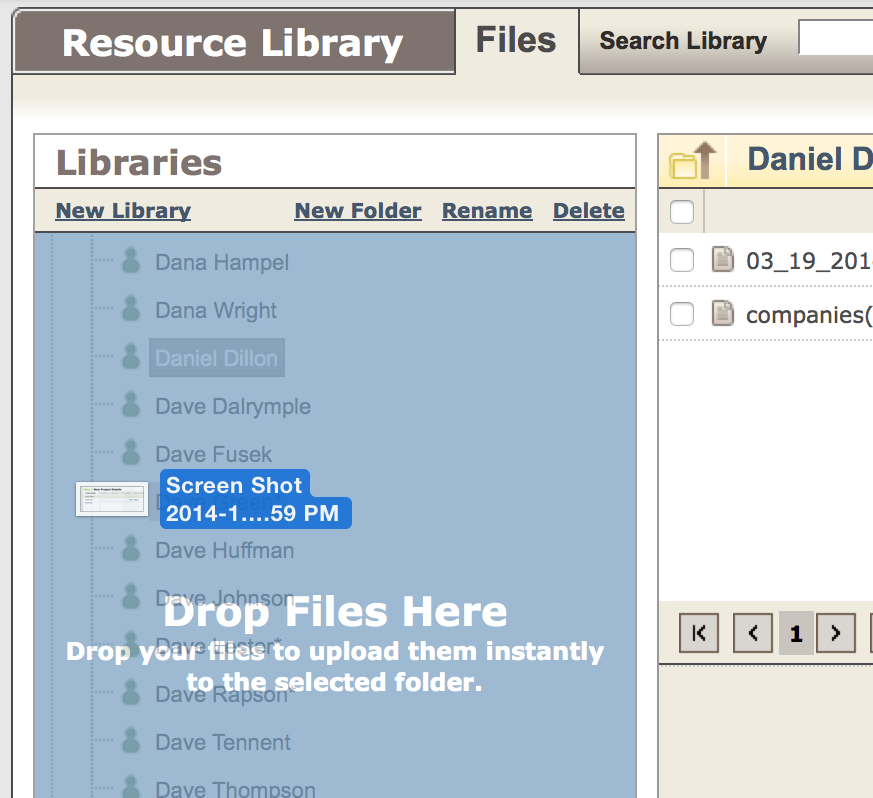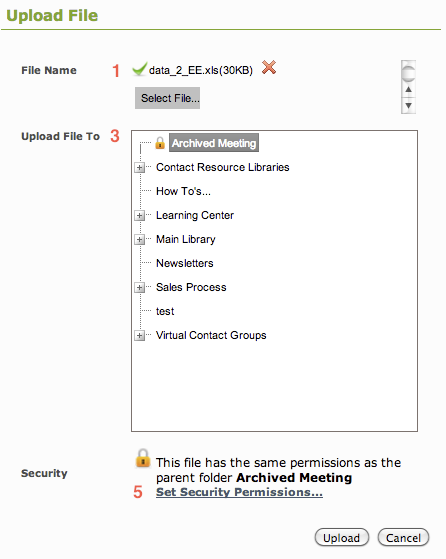Drag-and-drop your files into the appropriate Resource library panel, or upload manually using the Upload New File button.
Drag and Drop
- Simply select one or multiple files from your Desktop or finder, and drag them into the folder you’ve selected in OS (into the tree view or detail view).
2. A panel will appear at the bottom of your screen to display the progress of the upload:
3. When the upload is complete, the panel will turn green. Click View Details to see the details or take further action on your uploaded file(s):
Upload a File Manually
Upload one or multiple files at a time by clicking Upload New File
- Click Upload New File
- Select the file(s) from your Desktop. Let the files finish uploading.
- Select the folder it will be uploaded to in the Resource Library
- Verify the file’s Security Permissions
- Click Upload