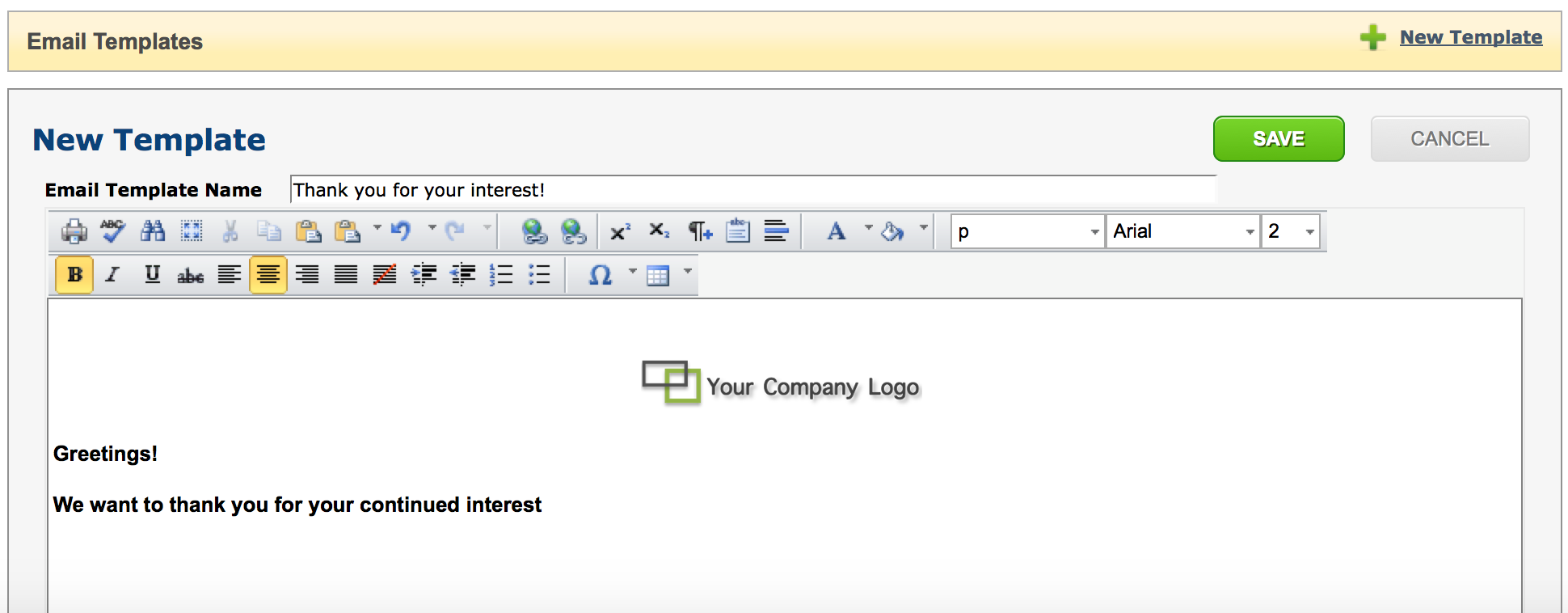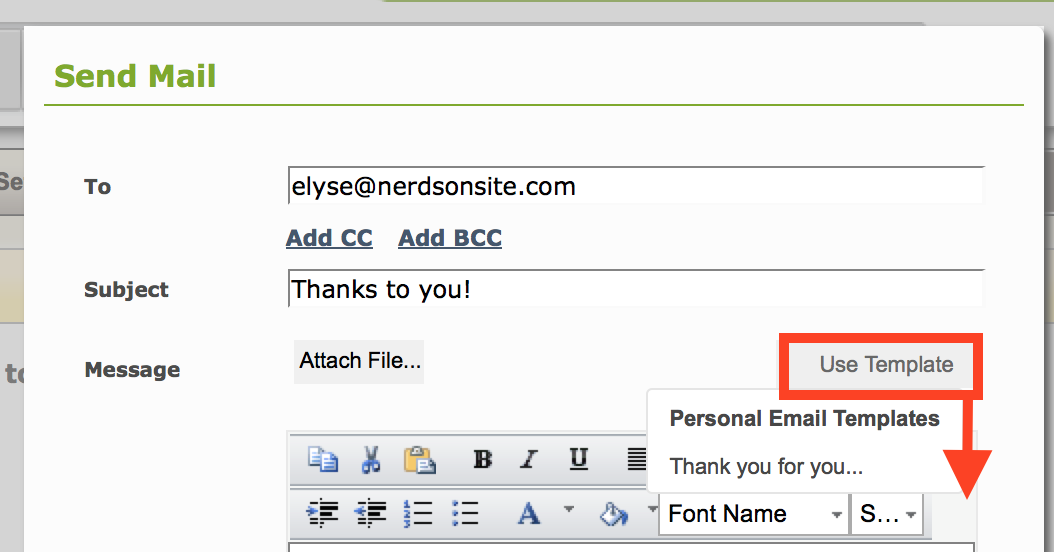Create your own set of Email Templates that can be used as canned responses when sending email from within OS. Customize up 40 templates to save you both time and effort when communicating with clients, suppliers or team members.
Note: The templates are not integrated with Gmail interface, and are only available within the OS.
Add a Template
- Go to your Account Settings Click on the Email Tab
- Click New Template Enter a Title for your Template
- Provide the message content for your template. It should be generic enough so that you can us this message as a canned response, and it can always be tailored to the recipient before sending.
Send an Email Using a Template
When sending an email from OS, you can select a pre-defined template from the Use Template option in the Email dialog.
- Hover over the Use Template and select a template from your Personal Email templates list.
- The email message content will be replaced with the select template content. Tailor to the recipient and send!
Edit / Delete an existing Template
- Go to your Account Settings Click on the Email Tab
- Click Edit for the Template you would like to Edit. A panel will appear that allows you to edit the template content.
To Delete a template, click Delete in the corresponding row. This will remove the template from the Email Template options and will no longer be available to use in further emails