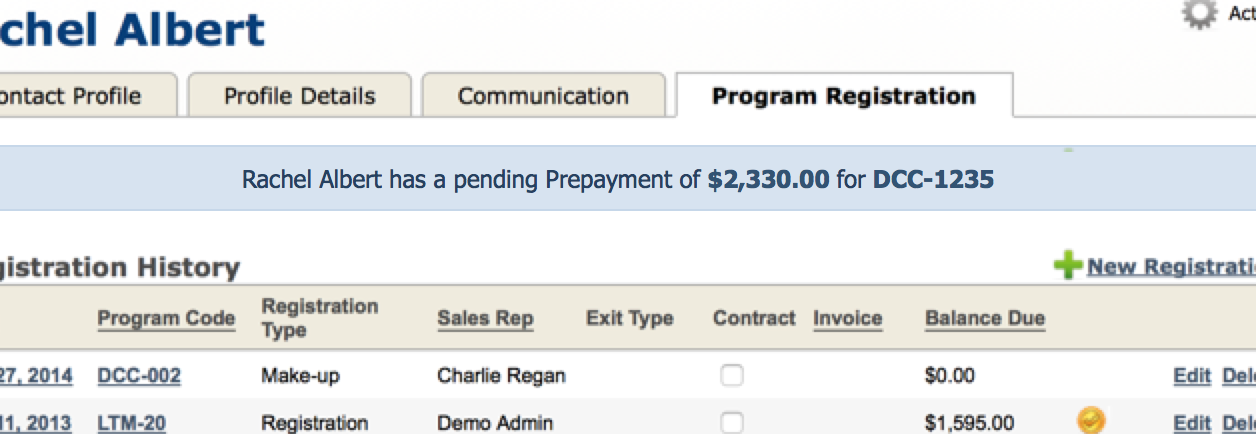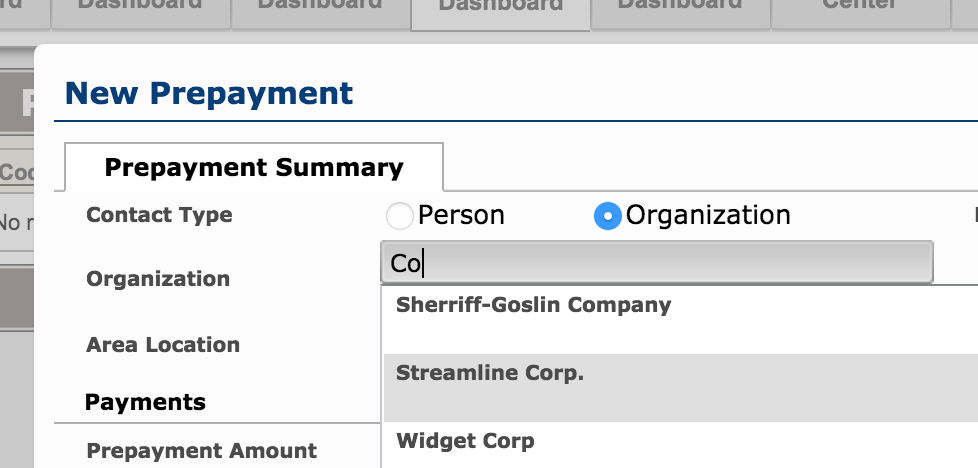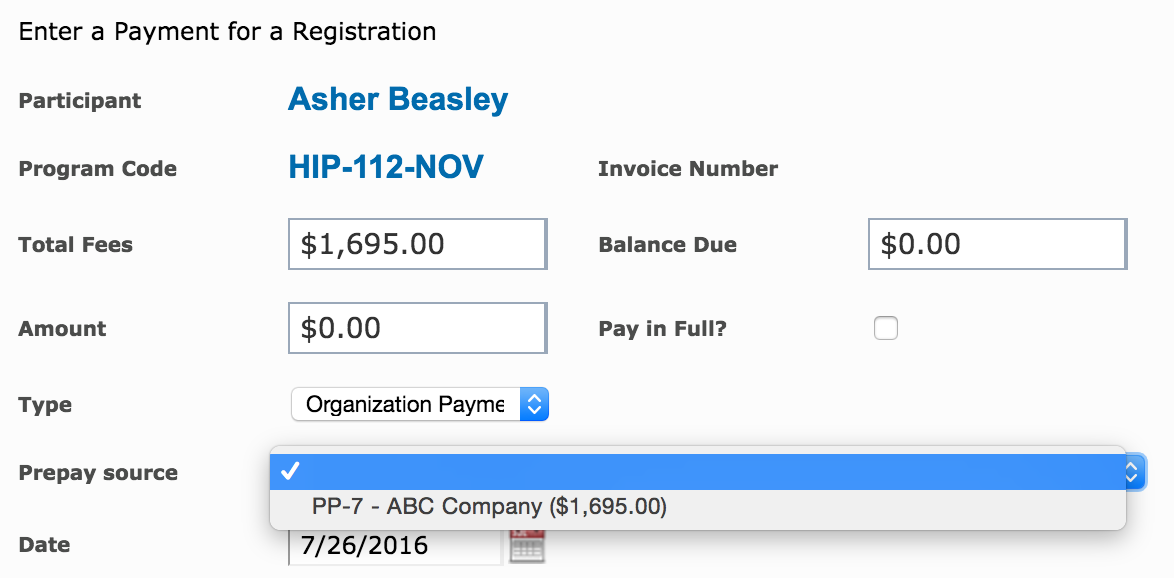Manage Organization Prepayments with ease, using the Prepayments module. At a glance, see the available prepayments for an organization, directly from a client file.
Note: In order to start managing Organization Prepayments, your administrator must turn on the Prepayments feature from the Admin Panel.
Add an Organization Prepayment
1. Go to Programs > Prepayments
2. Click New Prepayment
3. Begin to enter the name of the Organization from whom you’ve received a Prepayment. Select from the list of available options.
4. Click Add Payment and enter the payment details. Multiple payments can be entered here.
5. Save the Prepayment record.
A Prepayment record can continue to be maintained for a single Organization. When you receive a new Prepayment, Edit the Prepayment record and add New Payment. The balance will be updated accordingly. The amount can then be distributed to the appropriate enrolment.
Distribute an Organization Prepayment
If there is a Prepayment (with an available balance > 0.00) available for individual Contact or Organization, it will appear in a blue notification bar under the Program Registration tab within the Contact’s profile. Related Contacts of an Organization will show all available Prepayments for that company.
Prepayments can be distributed to an individual Participant, Organization Program Registration or Alternate Revenue. The distribution occurs when adding a Payment:
1. Enter the Amount and select Organization Prepayment as the payment Type
2. Select the Prepayment source to use:
3. Save the Payment.
The Amount will be deducted from the Prepayment balance, and applied to the enrolment.
Remove an Organization Prepayment
Removing an Organization Prepayment from a Registration/Alternate Revenue is considered an ‘Add Back’. The value of the Prepayment will be Refunded from the applied Registration/Alternate Revenue and re-applied to the Organization Prepayment. You are unable to delete an OP Payment.
The ‘Add Back’ option will appear as a link in the respective row of an OP Payment.
Reporting
Organization Prepayments will be available in the following Financial Reports:
- Collection Report
- Cash Control Sheet
Organization Prepayment (OP) distributions to an enrolment will no longer be listed in these reports.