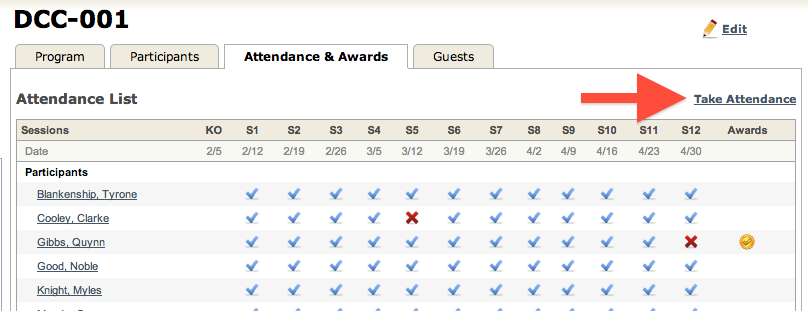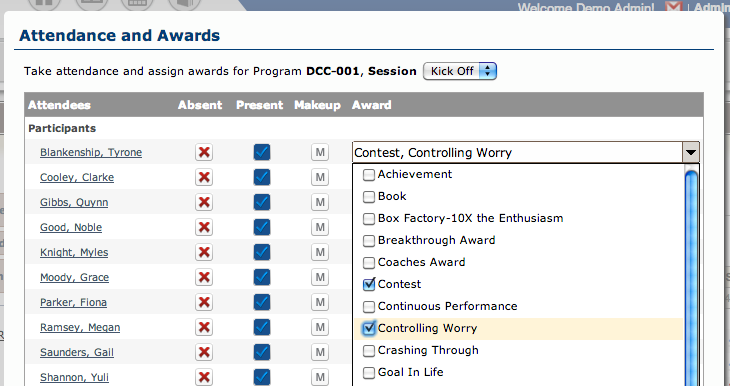Participant Awards can be recorded, along with attendance, and downloaded, printed or emailed directly to the Supervisor from OS!
Assign an Award
Awards are assigned from the Take Attendance dialog. This dialog can be accessed from several areas within the application:
- The Program list
- From the Attendance and Awards tab in the Program Portfolio
- From My Programs widget on the Program Dashboard, by clicking on the check mark icon. (Only for Programs you are Instructing or Managing)
You can assign one or multiple Awards to an individual.
Awards are represented by a gold medallion icon. Hovering over the medallion will provide a list of Awards the participant has won for that class: 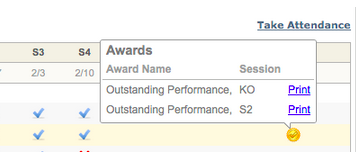
Email Notification & Follow-up To Do
Sales Representatives can be notified via email of their client receiving a new Award.
In the Take Attendance Tab, check off : ![]()
When Attendance for that session is saved, the responsible Sales Representatives will receive and email notification of the To Do follow up required for that client.
Download/Print or Email Award
An Award can be printed of sent directly to the Supervisor.
To email the Award directly to the supervisor, go to the Participant’s profile in the Address Book, and click on the Registration Tab.
Hover over the gold medallion and click Send to Supervisor. The Send Email form will appear with the Supervisor’s email populated in the ‘To’ field, and the Award as an Attachment (PDF format).
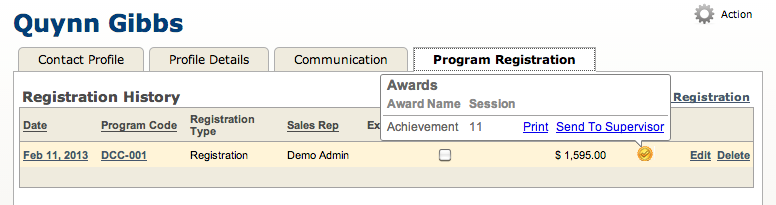
Note: The Supervisor must be defined in the Participant’s profile, and that supervisor must have a Work Email Address in order for the email process to work smoothly.Otherwise, there will be not email address populated in the Send Email form.