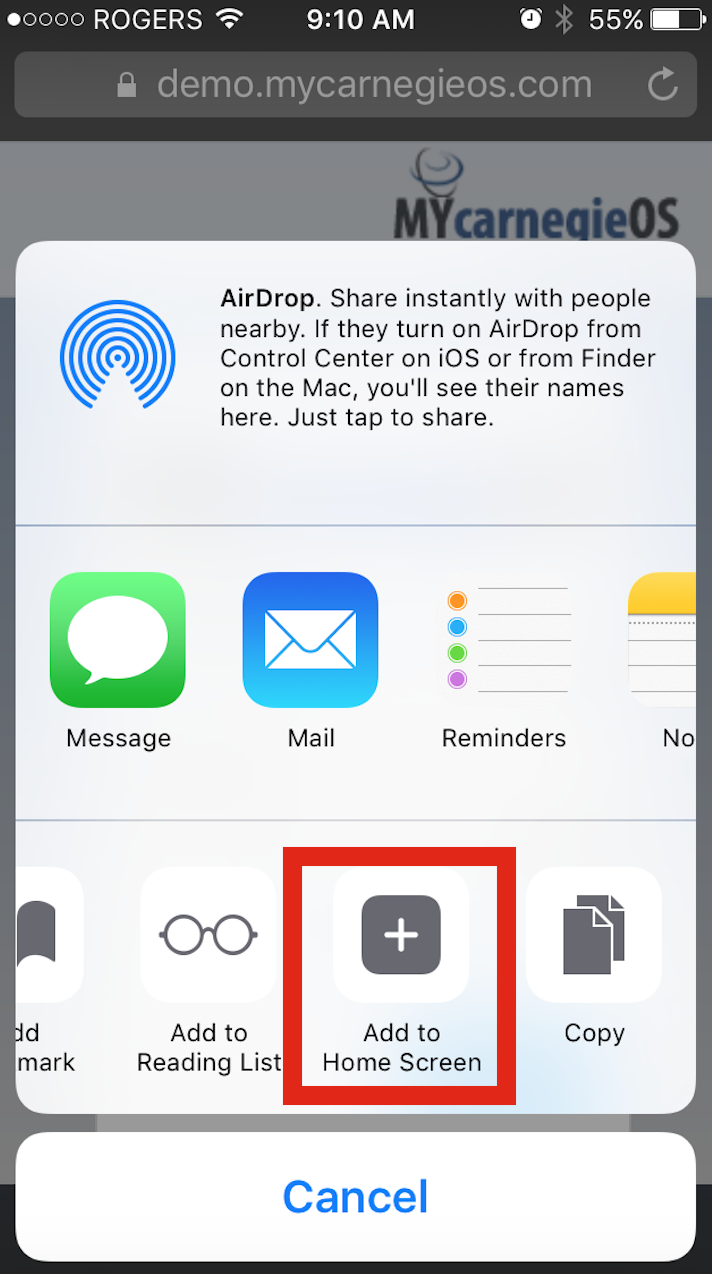Here’s a quick guide to setting up shortcut access to your Engagement eWindow.
Step 1. From within OS:
In order to login directly to the eWindow, you will need your eWindow Credentials.
- Go to your Contact Profile in the Address Book and click ‘Send eWindow Credentials’ link.
- Send yourself the Email with your eWindow access, Username and Password.
- You will be able to change this password once you’ve logged in directly to the eWindow for the first time.
Step 2. From your Mobile Device
iOS
- Open your email and click on the URL provided to you in the eWindow Credential Email (described above)
- The direct link should look something like this: yoursitelocation_clientlogin
- This site should open for you in your preferred browser (e.g. Safari)
- When the eWindow login page is finished loading, tap Actions
 and select Add to Home Screen
and select Add to Home Screen
This site has now been added to your Home Screen. To access your eWindow direct, just tap on the icon to open and login using the credentials provided to you in the email.