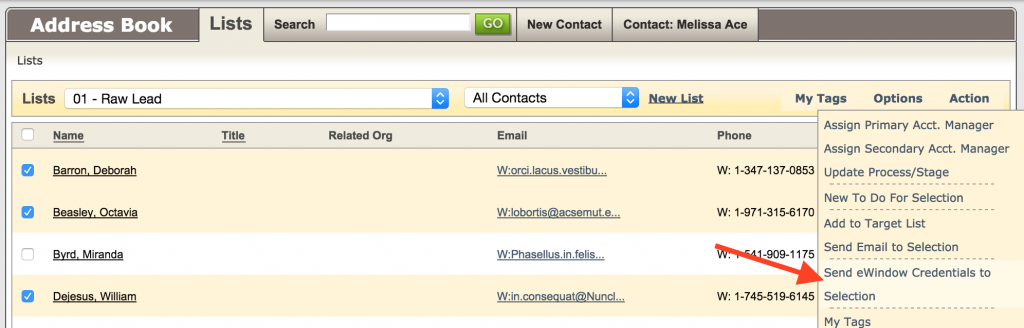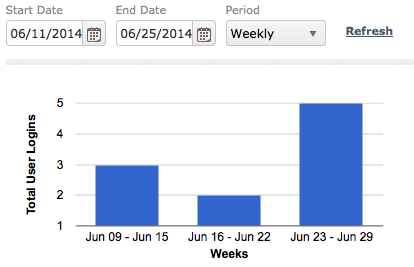Engage with you clients using the OS Engagement eWindows.
Send your client access to their own private eWindow, and monitor their activity from the Communication tab in their Profile.
Send eWindow Credentials
You can send eWindow credential on an individual basis or to a group of Contacts from your Address Book.
To an Individual
1. Go to the Contact’s profile
2. Click the Send eWindow Credential
To a Group
1. From your Address Book List, select the individuals you would like to include. Go to your List Action menu and click Send eWindow Credentials to Selection
2. If someone has already received their Credentials, you will see Sent next to their name. You can choose to remove those individuals as to avoid resetting their password.
Click Continue
3. Customize the message going out to your clients.
NOTE: Do NOT remove [AccessURL] , [Username] or [Password] as these contain key information for your client’s access.
Monitor Access
See IF and when you client logged into their eWindow to view any marketing messages posted, download shared files, etc.
The Activity column will indicate if your client was active during their eWindow session: Did they post a message or a Comment to one of your messages, submit a support request or downloaded a file through the eWindow?
NOTE: If you have not yet sent your Client their User Credentials to provide them access to their eWindow, you will see the following message in place of the eWindow Access table:
See the Access Dashboard for a chart view and reports on past eWindow access and activity.