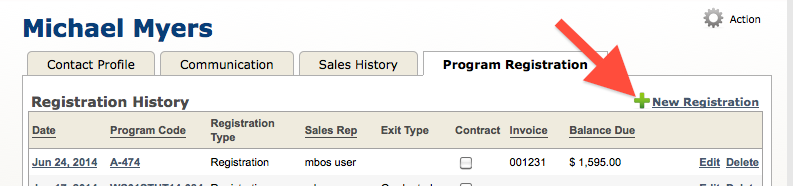A Participant Registration is an individuals’ enrollment in a Program.
Contact Profile
The Contact Profile Registration Tab is where you access a list of all Participant Registrations for an individual.
New Registration
To create a new individual Registration, select on the Program Registration tab in the Contact’s profile. The Registration Summary tab consists of 3 areas:
1. Registration Details
- Select the Program Code
- See Organization Program for registering an individual for an Organization Program.
- Select theRegistration Type
- Registration of Type Scholarships, Makeup or Transfers: The Program fees will be set to 0.00, by default.
- Set the Source of the Registration, and responsible Sales Rep
- Fees
- The Registration Fee will be populated with the Program Registration Fee defined for that program.
- Taxes can be added here.
- Total Registration Fee is to total amount charge to the individual.
- Paid by Org: The % value that is paid by the participant’s Organization. This default value for this field is set in the Organization’s Profile under the Registration Tab.
- Bill To is the individual/organization receiving the bill for this registration.
- Financial Integration:The individual/organization selected here must be one that has been invoiced from the financial application.
IMPORTANT: Ensure that all fee fields have a value (even if it’s 0.00)
3. Billing
- Invoice Source is the source of integration. Custom is select by default, which means the payments will be entered manually.
- Financial Integration: If you would like to pull in the invoice and payment information for the registration, select your financial application name here. The invoice must first exist in your financial application in order to sync.
- Invoice Number
- Financial Integration: Enter the Invoice number of the Invoice created in your financial application.
- Invoice Date
- Financial Integration: If the registration is synced with an invoice, the date will automatically populate.
- Collected and Balance Dueare the result of payments made to the registration (based on the Total Registration Fee).
- Financial Integration: If the registration is synced with an invoice, the amount collected on the invoice and the balance remaining will automatically populate.
See Payments and Refund for details on how to post a payment or post a refund for a registration.
Cancel a Registration
Please see Cancel or Drop a Participant
Transfer a Participant
Please see Transfer Participant