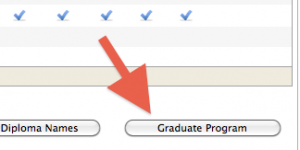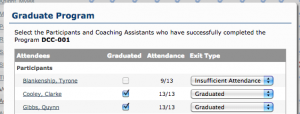When a class has completed their final session and Attendance has been confirmed, you are ready to officially graduate a class!
Graduate a Class
Open your Program to graduate, and go to the Attendance and Awards Tab
1. Review the class attendance to make sure it’s correct.
Scroll down to below the Attendance table and click Graduate Program
2. A dialog appear with your class participant list, and their attendance summary.If a participant has attended the minimum number of sessions required, they will already be checked as Graduated.
If a participant has not been able to attend the minimum number of sessions, they will checked as Insufficient Attendance (considered a Drop).
To configure minimum session requirements, see Products setup.
3. Review your Graduated Participants. For those who have either Insufficient Attendance or Incomplete payments, selected the appropriate Exit type in the dropdown list.
- Graduated: Considered a Graduate of the class (Gr)
- Insufficient Attendance: Considered a Paid Drop (Pd)
- Participant has paid (or will be paying), but has insufficient attendance to Graduate.
- Not Paid in Full: Considered a Cancel (Cn)
- Participant has not paid (or will not be paying) and the balance has been credited/refunded from their Registration.
Click on the Participants name to open their profile and make necessary adjustments to the registration.
For example, if a participant has Not Paid in Full and the money should credited off their registration.
4. When complete, click Graduate!
When the page refreshes, you will notice all the graduates will be indicated in the attendance list. Generate the Graduation Roster to review the compete class list and graduation percentage.